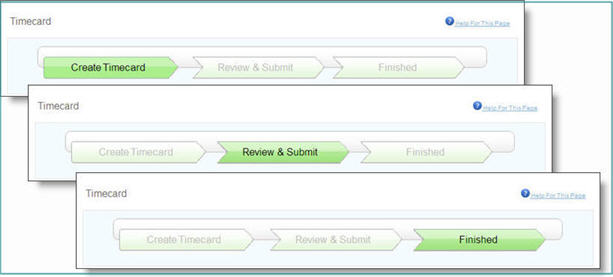
KPAY provides a timecard wizard to allow you to create a new timecard and monitor where you are in the process. There are two ways you can create and submit timecards; via the KPAY Web site or via the Kforce Mobile Application. However, the mobile app can only be used by eligible consultants who do not use piece work or punch time, who have logged into the KPAY Web site to review and accept the KPAY terms agreement, and changed their password. For more information on obtaining and using the Kforce mobile app, please contact the Corporate Help Desk at (866) 807-5074 or corphelpdesk@kforce.com.
The Wizard includes these three steps:
Create Timecard
Review and Submit
Finished.
![]() The detail
of your timecard will vary by your assignment type and client. The information
you may need to enter includes the hours you worked, unit counts, and
any eligible expenses.
The detail
of your timecard will vary by your assignment type and client. The information
you may need to enter includes the hours you worked, unit counts, and
any eligible expenses.
To create a new timecard:
1) From the Timecard History page, click the Create Timecard tab to open the Timecard page.
2) In the Client field, confirm the correct name appears. Select another client name from the drop-down menu if needed.
![]() If your employer information is missing or incorrect, contact your recruiter
immediately for updates. If you have more than one assignment, you can
add another line for each client by selecting the client name from the
drop-down menu. .
If your employer information is missing or incorrect, contact your recruiter
immediately for updates. If you have more than one assignment, you can
add another line for each client by selecting the client name from the
drop-down menu. .
3) In the Work Week field, ensure the correct time period appears for which you are submitting your timecard. Select another time period from the drop-down menu if needed.
4) Enter the hours or punch time, units, and/or expenses into the appropriate sections of your timecard.
5) Submit the timecard for electronic or manual approval.
6) If applicable, submit your expense receipts.